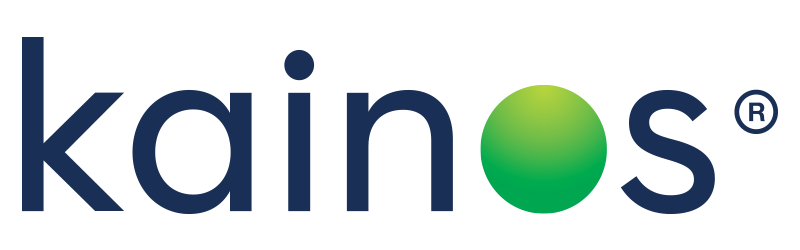Workday FINS 2020R2: What 's New & Noteworthy in Procurement, Supplier Accounts and Expenses
Date posted
14 October 2020
Reading time
12 Minutes
Workday FINS 2020R2: What 's New & Noteworthy in Procurement, Supplier Accounts and Expenses
Procurement
Total Amount of Zero on Purchase Orders
The first new feature worth mentioning is the ability to create zero-value purchase orders. This was a highly popular brainstorm on the Workday Community platform and Workday has delivered this useful update in time for Workday Financials 2020R2. It is now possible to create a zero-value purchase order, which can be helpful when you want to track the receiving of free, sample, or replacement goods. Importantly, if you want to prevent your system users from being able to use this feature then you would need to create a custom validation that produces a critical error when a user attempts to submit a PO valued at zero, if you do not already have such a validation in place.
Supplier Request and Portal Integration
Another new Workday Financials 2020R2 feature is the enhanced integration between the supplier request business process and the supplier portal. On the supplier request business process there 's a new supplier contact tab where the user can enter the contact information of a supplier. When the supplier request is approved you can then create a Workday account for the supplier contact. When the account is created, the supplier contact will receive two emails - one with a username, and the second with a password. When the supplier logs in they will be able to complete contact and bank information. Once the overall process is completed, the supplier record is active in Workday. This is an enhancement on previous configuration where the Supplier Account for the Portal could only be enabled much later in the process. Now the prospective supplier is proactively involved early in the process.
Supplier Accounts
Supplier Information Data Purge
For Workday Financials 2020R2, Workday has enhanced the 'Purge Personal Data ' task, which now has additional options for 'Supplier ' when purging. You can purge the change history, supplier contacts, supplier connections, and supplier questionnaires for a supplier. Important things to note:- Only inactive supplier data can be purged
- The data is permanently deleted
- The deleted data cannot be retrieved again in Workday
 This enhancement allows you to remove data that is no longer useful or can no longer be legally held. The added benefit is that it may optimise the performance of some reports as they will now be running on a reduced data set.
This enhancement allows you to remove data that is no longer useful or can no longer be legally held. The added benefit is that it may optimise the performance of some reports as they will now be running on a reduced data set.
Supplier Invoice Work Area
The supplier invoice work area has a new 'My Work Queue' tab. In this tab we can manage a number of actions around draft supplier invoices. There is an option to edit the invoice from this screen, as well as to retrospectively link a purchase order to a supplier invoice. Additionally, work queue tags can be configured in conjunction with work queue tag assignment rules and supplier invoice assignment rules to route invoices to a particular user for processing. An example being that if an invoice was tagged as high priority or sensitive you can use these assignment rules to always route these invoices to the Financial Director, Accounts Payable Manager, or whoever is appropriate. The major benefit of this new feature is that you now have a place to manage all issues relating to draft invoices, speeding up the process and improving the efficiency of the procure to pay process.
Additionally, work queue tags can be configured in conjunction with work queue tag assignment rules and supplier invoice assignment rules to route invoices to a particular user for processing. An example being that if an invoice was tagged as high priority or sensitive you can use these assignment rules to always route these invoices to the Financial Director, Accounts Payable Manager, or whoever is appropriate. The major benefit of this new feature is that you now have a place to manage all issues relating to draft invoices, speeding up the process and improving the efficiency of the procure to pay process.
Configurable Attributes on Supplier Invoices
Workday also now provides a supplier invoice attribute template to capture additional company, organizational, or supplier specific information on the supplier invoice transaction. You'll need to create the template shown on the left with the attributes you want. You then need to assign the template for use on a company, shown on the right. Each company can only have one template in use at any one time. When you then create a supplier invoice, your new attributes will be available on the additional fields tab of the supplier invoice. Simply enter the information and submit the transaction. Currently there are only free text attributes that can be configured. You can have up to ten attributes on a single template. Previously, you would have needed to enable custom objects and updating this information would be part of a business process separate from supplier invoices. This release consolidates these processes and really extends the data entry and reporting capabilities on supplier invoices.
When you then create a supplier invoice, your new attributes will be available on the additional fields tab of the supplier invoice. Simply enter the information and submit the transaction. Currently there are only free text attributes that can be configured. You can have up to ten attributes on a single template. Previously, you would have needed to enable custom objects and updating this information would be part of a business process separate from supplier invoices. This release consolidates these processes and really extends the data entry and reporting capabilities on supplier invoices.
Expenses
Expense Report User Interface and Performance
In the expenses functional area, Workday has undertaken the task of updating the User Interface for the expense report. Firstly, the widget for attachments has been moved from below itemization to the top left panel. This was after Workday received feedback that often, end users were clicking the 'Add Itemization ' button in error when attempting to include an attachment. This change should help prevent this issue in the future. Tax fields have been grouped together and moved to the right-hand panel so that they should be the last thing completed as the end user works left to right on screen. The reason for this being that much of the other fields entered should drive tax and any overrides to defaulted tax can be the last thing to complete should that be required prior to submission of the expense report. The itemization now follows the layout of the expense report interface keeping the user experience consistent. These changes will save the end user time, improve the user experience, and improve the quality of data being entered.
Tax fields have been grouped together and moved to the right-hand panel so that they should be the last thing completed as the end user works left to right on screen. The reason for this being that much of the other fields entered should drive tax and any overrides to defaulted tax can be the last thing to complete should that be required prior to submission of the expense report. The itemization now follows the layout of the expense report interface keeping the user experience consistent. These changes will save the end user time, improve the user experience, and improve the quality of data being entered.
Mobile Approvals Send Back and Approve Lines in the Same Report
Finally, there 's exciting new Workday Financials 2020R2 features within mobile expense report approvals, demonstrating Workday 's commitment to optimizing the product for the mobile workforce. This feature was previously released in the WD33 update and several customers chose not to take up the feature due to the fact that line level approval and send back was not enabled for mobile. Workday has addressed that in this release showing how agile the company is in responding to customer requests. Across iOS and Android, you can now send back and approve lines in the same expense report. Open the expense report on a mobile device and click on the line to be excluded, such as the 'Office Supplies' line to the left of the diagram. This will bring you into the line where you will now see the 'Exclude Expense Line from Approval' tick box. Select this tick box and press done. The value add here is that for large-volume or high-value multi-line expense reports you can expedite the approved lines for reimbursement quickly while still maintaining good governance on the problem lines.
--
The value add here is that for large-volume or high-value multi-line expense reports you can expedite the approved lines for reimbursement quickly while still maintaining good governance on the problem lines.
--