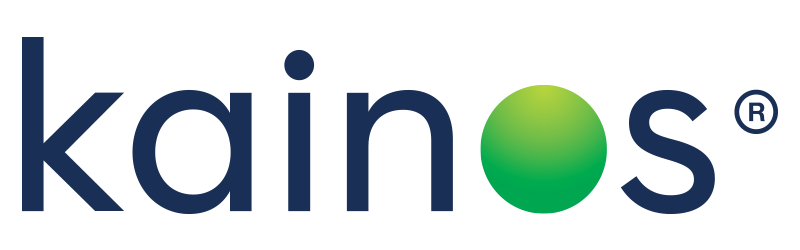Getting ready for Payroll updates
Once the Workday preview window opens, you'll find the new version available for five weeks in the Sandbox Preview tenant, so you can test and upskill on any new features and functionality before they are released to your Production tenant.
Your objective during the update preview window is to test your Payroll configuration as thoroughly as you can so that on the first day that the update appears in Production, you feel confident that your configuration will continue to perform as expected.
Payroll activities during the preview window
Welcoming a new Workday version still means business as usual your workers must continue to be paid correctly. Manual testing can prove difficult and time-consuming for this as identifying differences between the new and old versions is not an easy task. Only if there is advance visibility of such differences can the configuration/processes be updated accordingly to counteract changes or to notify your worker population of such a change.
The ideal test strategy would be to compare the pay of your workers for the current/next pay period within the existing Workday version against the new version (in the Preview tenant) to highlight any differences. While implementing this strategy using manual testing is possible for your Payroll team, it requires a lot of extra time on top of their day-to-day activities.
A further consideration to bear in mind is data protection; you want to prevent workers from seeing data they shouldn't. Any testers involved in testing your Payroll will have visibility of salaries across your organisation.
Here's a breakdown of how you should aim to test during each week:
- Week 1: Compare your Preview tenant to Sandbox for real workers, to identify any big changes that are coming that will have an effect on your worker population's pay.
- Week 2: Run end-to-end tests with synthetic workers to ensure the core scenarios are working as expected, taking them from hire through to termination and events like one-time payment, leave, job changes etc. Testdrive the new features released by Workday, and make decisions as to which would be most beneficial to your organization.
- Week 3: We recommend you refresh your Preview tenant at this point with data and configuration from your Production tenant, as there may be ongoing changes in your configuration that you will want to test against. Note that this refresh does not happen automatically, so you'll need to request this from Workday. Re-run your end-to-end tests on the refreshed tenant to ensure you are picking up any new Workday features/configuration.
- Week 4: Re-run end-to-end tests to ensure you pick up any new Workday features/configuration.
- Week 5: You're into the final week- You need to make sure your tests reflect the reality of your current payroll configuration and data. Request a final refresh from your Production system from Workday, and run your end-to-end tests-This will give you confidence that what is going live into Production next week will work on your existing data and configuration.
Utilize automation for efficiency
The Kainos Smart Payroll Module has been designed with preview window testing in mind. By introducing automation, you have ample time to ensure any differences between versions are corrected and any internal processes can be re-adjusted to accommodate the new version - giving you total peace of mind for when the new version hits Production.
On week 1- Day 1 of your preview window, both the Sandbox and Sandbox Preview tenant are entirely in sync when it comes to the data the only difference between them is the Workday version. Smart uses this opportunity to run pay calculations in both these tenants, extract the pay results and compare them for your entire organization. All of this with a click of a button to do this manually would be hours of work!
Automation ensures you have a full and thorough review of your payroll configuration with your real worker data on day 1 of the preview window. That leaves your payroll team the rest of four weeks and four days to adapt to and understand new features and mitigate any differences (and not worry about the crux of your configuration).
Above all, the best thing you can do during this period is spend time exploring new features. Don't get bogged down with testing let automation do the heavy lifting. During Workday updates, Kainos Smart reduces testing efforts from days to a matter of hours and helps to free up SME's from manual and repetitive testing, allowing you to successfully adopt Workday's new features and functionality.
Register for our upcoming webinar to get pro-tips on testing Workday Updates